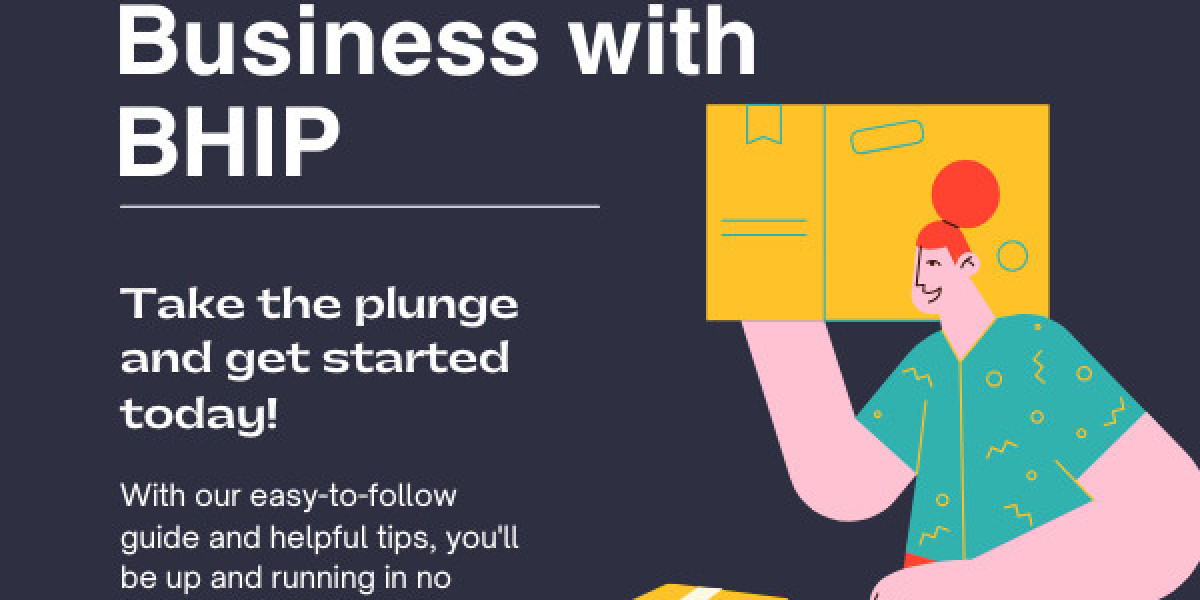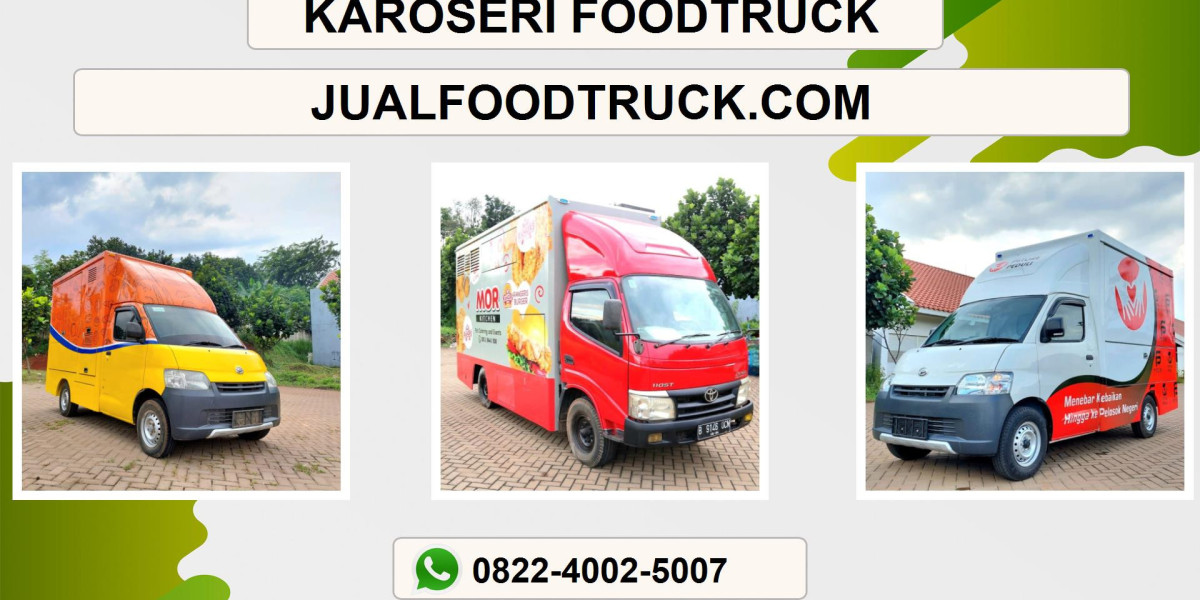Buying Robux is an essential part of the Roblox experience. Whether you're after cool outfits for your avatar, in-game upgrades, or exclusive items, Robux opens the door to a world of possibilities. If you own an Apple device and have Apple Balance, you're in luck—purchasing Robux with this method is both convenient and straightforward. In this guide, I’ll walk you through the steps to buy Robux using your Apple Balance, along with some useful tips on maximizing your experience.
Setting Up Your Apple Balance for Roblox Purchases
Before jumping into purchasing Robux, make sure your Apple Balance is ready to go. You can use Apple Balance from your iPhone, iPad, or Mac, and it’s a great option if you’ve received gift cards, added funds to your Apple ID, or have a balance from other sources like Apple Cash. The first step is to ensure that the funds are available in your Apple account.
To check your Apple Balance:
Open the App Store on your device.
Tap on your profile icon at the top of the screen.
You should see your available Apple Balance listed there.
Once your balance is confirmed, you’re all set to buy Robux.
How to Buy Robux Using Apple Balance
Buying Robux with your Apple Balance is as simple as making any other in-app purchase on Roblox. Here's the step-by-step process:
Open Roblox: Start by opening the Roblox app on your iPhone or iPad.
Go to the Robux Purchase Page: Tap the Robux icon at the top of the screen or navigate to the Robux page through the settings.
Select the Amount: Choose the amount of Robux you want to buy. You can choose from various bundles, ranging from small amounts to large packages.
Payment Method: When prompted for payment, choose Apple ID as your payment option. This ensures that your Apple Balance will be used for the transaction.
Complete the Purchase: Confirm your purchase, and the funds will be deducted from your Apple Balance. Once done, your Robux will be added to your account.
If you don’t have enough Apple Balance for your purchase, you can add more funds to your account via Apple Gift Cards or Apple Pay.
Managing Your Robux Top-Up with Apple Balance
While using Apple Balance is an easy way to top up your Robux, it’s always a good idea to keep track of how much you’ve spent and how much you have left. Roblox purchases can add up quickly, especially if you enjoy buying exclusive items or premium features. Regularly topping up your balance can help you avoid interruptions when you're in the middle of a shopping spree.
If you're looking to make sure you always have enough Robux for your adventures, consider setting a budget for your gaming. You might even be able to get a good deal on cheap rbx through various promotions or discounts available through Apple’s App Store.
A Few Things to Keep in Mind
Gift Cards and Apple Balance: If you're adding Apple Gift Cards to your balance, make sure the funds are added correctly before making any purchases.
Region-Specific Issues: Apple Balance and the availability of Robux packages may vary by region. Make sure your Apple account’s region matches the Roblox store's region to avoid any issues with currency or pricing.
Transaction Delays: Although rare, sometimes purchases can take a few minutes to process. If you don’t see your Robux immediately, don’t worry—it’s likely just a small delay.
Using U4GM for Additional Robux Purchases
In case you find yourself needing more Robux or looking for additional options, there are third-party services like U4GM that offer Robux at competitive prices. While you can’t use Apple Balance directly on these sites, you may find good deals and discounts if you decide to go through their platforms.
Just remember, when dealing with third-party sites, always ensure they’re trustworthy and avoid sites that seem too good to be true.
FAQ
1. Can I use my Apple Balance for Roblox Premium Membership? Yes, you can use your Apple Balance to purchase Roblox Premium, which grants you monthly Robux rewards and other perks. Simply follow the same process as purchasing Robux.
2. Can I get Robux from Apple Balance if I'm using an Android device? No, Apple Balance is exclusive to Apple devices, so you can only use it on iOS or macOS.
3. How much does Robux cost in Apple Balance? The price of Robux depends on the bundle you select. The exact cost will be displayed in the Roblox app before you complete the purchase.
4. Is there a way to get cheap rbx with Apple Balance? While Apple Balance is a convenient way to buy Robux, the price of Robux itself remains the same regardless of how you pay. However, look for discounts or special promotions on the App Store that may allow you to get more value for your balance.
5. Can I transfer Robux to other players? No, Robux is non-transferable between users. Once you purchase Robux, they’re tied to your account.
6. Is there a limit to how much Robux I can buy using Apple Balance? The amount of Robux you can buy is determined by your Apple Balance. As long as you have sufficient funds, there is no set limit to your purchases, though some Roblox packages may have their own restrictions.
7. What should I do if my Robux purchase doesn’t appear in my account? If your Robux doesn't appear immediately, try restarting the app or checking your Apple Balance. If the problem persists, you may need to contact Roblox support for assistance.
8. Can I buy Robux using a combination of Apple Balance and other payment methods? Unfortunately, you can only use one payment method at a time. If you don’t have enough Apple Balance, you’ll need to add more funds or use an alternative payment method like a credit card.