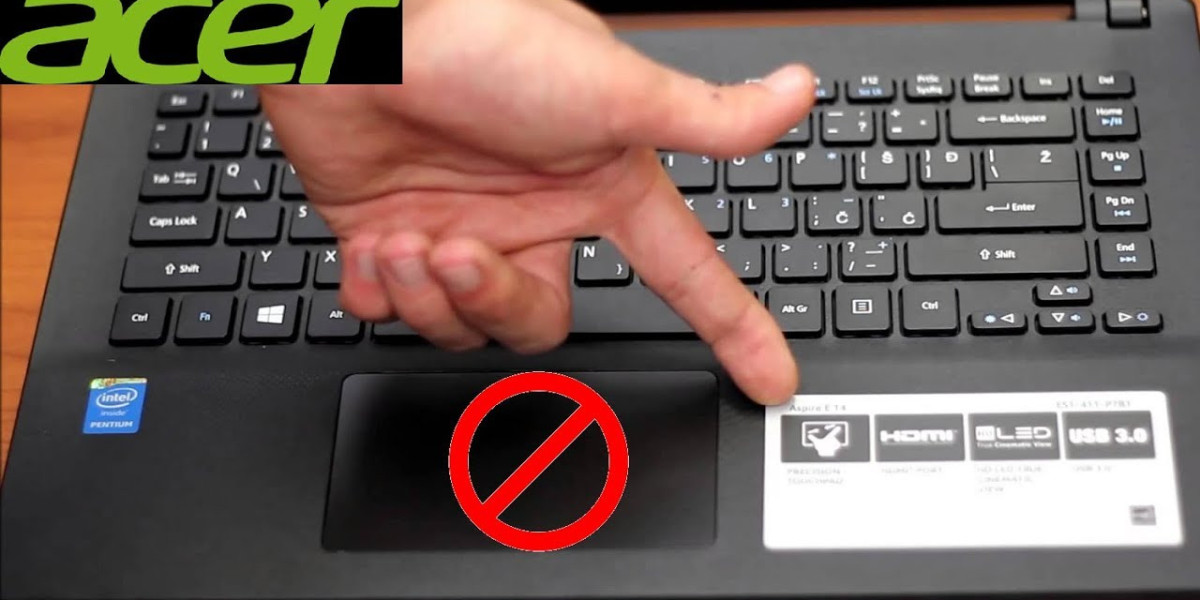But after a few months, the touchscreen suddenly stopped responding. Swipes and taps went unnoticed, and at times the screen seemed frozen. At first, I worried it was a hardware failure that would require expensive repairs. Instead, I dug deeper, found solutions through resources like manymanuals, and eventually fixed the problem myself.
Why Touchscreens Stop Responding
Before trying to fix the issue, I wanted to understand why it happens. With laptops like the Swift 3, the causes can range from simple to complex:
Outdated or corrupted drivers.
Disabled touchscreen settings in Windows.
System updates that conflict with the hardware.
Dust, smudges, or protective films interfering with touch.
Rarely, physical damage to the digitizer.
Knowing this helped me stay calm and approach the problem step by step.
Step 1: Cleaning and Checking the Screen
I started with the basics—wiping the screen with a microfiber cloth. It sounds trivial, but dirt or grease can interfere with touch sensitivity. After cleaning, I restarted the laptop, but the issue persisted. At least I knew it wasn’t just a dirty display.
Step 2: Restarting and Testing the Hardware
The second step was a full restart. Sometimes Windows glitches can temporarily disable touch functionality. After rebooting, the touchscreen worked briefly before freezing again. This indicated a deeper issue, likely driver-related.
Step 3: Updating HID Touchscreen Drivers

I opened Device Manager and navigated to Human Interface Devices. The “HID-compliant touch screen” entry was present but outdated. I right-clicked to update the driver. Once installed, the touchscreen began working more consistently.
At this point, I also disabled and re-enabled the device—a tip I found in Acer community forums. This forced Windows to refresh the driver, which fixed responsiveness issues for a while.
Step 4: Adjusting Power Management Settings
Digging further, I realized Windows sometimes turns off devices to save power. In Device Manager, I unchecked the option “Allow the computer to turn off this device to save power” for the touchscreen. After that change, the screen no longer froze during long sessions.
This step was especially useful when using the laptop on battery. Without it, the touchscreen would often fail after waking from sleep mode.
Step 5: Windows Update and Calibration
Another fix was ensuring the system was fully updated. A cumulative Windows patch had caused conflicts with touchscreens on several laptop brands, including Acer. After installing the latest updates, stability improved.
I also ran the built-in calibration tool found under Control Panel > Tablet PC Settings. This recalibrated the touch input and made gestures more accurate.
Step 6: BIOS Update
When the touchscreen still acted up occasionally, I checked Acer’s support site for BIOS updates. Updating the BIOS can feel intimidating, but following the step-by-step instructions in the Acer manuals gave me confidence. The update optimized hardware communication, and the touchscreen became much more reliable afterward.
FAQs About Acer Swift 3 Touchscreen Issues
Why is my Acer Swift 3 touchscreen not responding at all?
It could be disabled in Device Manager, have outdated drivers, or require a calibration reset.
How do I check if my touchscreen is disabled?
Open Device Manager, expand Human Interface Devices, and ensure the HID-compliant touch screen is enabled.
Can a Windows update break touchscreen functionality?
Yes, occasionally. Updating drivers or rolling back updates often resolves it.
What if the touchscreen only works intermittently?
This can be caused by power management settings or outdated BIOS. Adjusting both usually helps.
When should I seek professional repair?
If none of the above fixes work, the digitizer might be physically damaged and require replacement.

What Finally Worked for Me
In my case, the winning combination was updating the HID driver, disabling power-saving options, and installing the latest BIOS. Once I did all three, the Acer Swift 3 touchscreen worked reliably again. It was a huge relief not to have to send it in for repair or replace the device.
Preventive Tips for Future Use
After fixing the issue, I changed how I used the laptop to prevent similar problems in the future:
Keep the screen clean and free of smudges.
Regularly check for driver and BIOS updates.
Avoid pressing too hard on the screen, which stresses the digitizer.
Disable unnecessary background apps that may interfere with input.
Restart the laptop at least once a week to clear glitches.
These small steps ensure the touchscreen remains responsive and functional.
Lessons Learned
At first, I thought the touchscreen failure meant my Acer Swift 3 was beyond saving. But with patience and proper guidance, I realized most issues are software-related. What started as a stressful situation turned into an opportunity to learn more about my device.
The resources I consulted on manymanuals gave me confidence in tackling the basics, while the official Acer manuals guided me through advanced fixes like BIOS updates. Without those, I probably would have given up and taken it to a repair shop.
Now, my Acer Swift 3’s touchscreen works perfectly again, and I know how to keep it that way. Instead of fearing future glitches, I feel prepared to handle them myself.